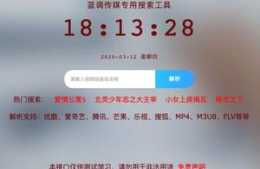目標及讀者
目標
:能夠基於openresty用lua+redis搭建短網址服務。
讀者
:要求有一定的web開發基礎。
準備工作
硬體環境
PC或筆記本:1臺
雲伺服器:1臺
軟體工具
OS: windows10-64bit,CentOS7-64bit
web平臺:openresty
快取:redis
IDE:Vscode
PS: 工具名稱連結到官網,本文所需資源網盤下載地址(提取碼:skmq)。
本地(windows)開發環境搭建
web平臺(openresty)
下載及安裝
從官網或網盤下載zip解壓安裝包(如:openresty-1。15。8。3-win32。zip),然後解壓到某個碟符下(如:D:\)。PS: 因luarocks目前僅有32bit的編譯釋出包。
雙擊安裝目錄(如: D:\openresty-1。15。8。3-win32)下“nignx。exe”執行,將會出現如下介面,說明安裝正常。PS: 若有必要請安裝perl。

啟停
編寫啟停指令碼存放在安裝目錄下。
啟動指令碼start.bat
:
::start。batnginx。exe -c conf/nginx。conf
停止指令碼stop.bat
:
::stop。batnginx -s stop taskkill /F /IM nginx。exe > nul
雙擊start。bat啟動,雙擊stop。bat停止。
配置
預設是使用安裝目錄下的conf/nginx。conf,若有必要,按實際需求進行修改即可。每次修改配置後,請重啟程式或重載入配置(nginx -s reload)。 如: 釋出f:/dwz網站
location / { root f:/git/dwz; index index。html index。htm; }
安裝gcc(mingw)、cmake環境安裝
下載及安裝
: mingw-w64|MinGW cmake 。下載後直接解壓到d:\或安裝並配置系統環境:
MINGW32_HOME=d:\mingw-w64\mingw32 MINGW_HOME=%MINGW32_HOME% CMAKE_HOME32=d:\cmake-3。17。1-win32-x86 CMAKE_HOME64=d:\cmake-3。17。1-win64-x64 CMAKE_HOME=%CMAKE_HOME32% path=%MINGW_HOME%\bin;%CMAKE_HOME%\bin;%path%
安裝luarocks及依賴庫
下載及安裝
:
下載all-in-one包 latest win32。zip file here,然後解壓到d:\,然後執行install進行安裝:
cd /d d:\luarocks-3。3。1-win32\ set PREFIX=d:\openresty-1。15。8。3-win32 install /P %PREFIX%\luarocks /SELFCONTAINED /INC %PREFIX%\include\luajit-2。1 /LIB %PREFIX% /BIN %PREFIX% /MW
配置系統環境變數
:
OPENRESTY_HOME=D:\openresty-1。15。8。3-win32 ##luajit。exeRESTY_LUAROCKS_SYSTREE=D:\openresty-1。15。8。3-win32/luarocks/systreeLUA_VERSION=5。1LUA_PATH=%OPENRESTY_HOME%\lua\?。lua;%OPENRESTY_HOME%\lualib\?。lua;%RESTY_LUAROCKS_SYSTREE%\share\lua\%LUA_VERSION%\?。lua LUA_CPATH=?。dll;?/?。dll;%OPENRESTY_HOME%\lualib\?。dll;%OPENRESTY_HOME%\lualib\?。so;%RESTY_LUAROCKS_SYSTREE%\lib\lua\%LUA_VERSION%\?。dll
安裝依賴lua庫
:
##啟動cmd視窗cd /d %OPENRESTY_HOME%\luarocksD:\openresty-1。15。8。3-win32\luarocks>luarocks install bit32D:\openresty-1。15。8。3-win32\luarocks>luarocks install structD:\openresty-1。15。8。3-win32\luarocks>luarocks install lua-cjsonD:\openresty-1。15。8。3-win32\luarocks>luarocks listRocks installed for Lua 5。1——————————————-bit32 5。3。0-1 (installed) - d:/openresty-1。15。8。3-win32/luarocks/systree/lib/luarocks/rocks-5。1lua-cjson 2。1。0。6-1 (installed) - d:/openresty-1。15。8。3-win32/luarocks/systree/lib/luarocks/rocks-5。1struct 1。4-1 (installed) - d:/openresty-1。15。8。3-win32/luarocks/systree/lib/luarocks/rocks-5。1
快取(redis)
下載及安裝
從redis微軟釋出官網或網盤下載zip解壓安裝包(如:Redis-x64-3。2。100。zip),然後解壓到某個碟符下(如:D:\),雙擊安裝目錄(如: D:\Redis-x64-3。2。100)下“redis-server。exe”執行,將會出現如下介面,說明安裝正常。

啟停
編寫啟停指令碼存放在安裝目錄下。
啟動指令碼start.bat
:
::start。batredis-server。exe redis。windows。conf
停止指令碼stop.bat
:
::stop。battaskkill /F /IM redis-server。exe > nul
雙擊start。bat啟動,雙擊stop。bat停止。
配置
預設是使用安裝目錄下的redis。windows。conf,若有必要,按實際需求進行修改即可。每次修改配置後,請重啟程式。如: 僅本機且密碼訪問
bind 127。0。0。1requirepass %FSIh$qcnoYwGQvN
IDE(Vscode)
下載及安裝
從官網或網盤下載zip解壓安裝包(如:VSCode-win32-x64-1。44。1。zip),然後解壓到某個碟符下(如:D:\VSCode-win32-x64),雙擊安裝目錄(如: D:\VSCode-win32-x64)下“code。exe”執行。
下載及安裝Lua外掛
啟動vscode後,按“Ctrl+Shift+X”,輸入lua, 選中“Lua 0。18。1”,點選右下角的Install完成安裝。如下圖:

PS: 外掛Code Runner,方便除錯程式碼段。
短網址開發與除錯
設計思路
短網址的目的是將長網址轉換為較短的網址,從而方便記憶或使用。目前比較多的是t。cn和url。cn的短網址服務,功能比較完善且成熟,但都收費。故設計一個最簡單的
短網址服務
:僅提供長短轉換及短網址訪問功能。
最簡單的轉換方法就是對長網址做HASH、MD5、CRC等處理獲取唯一值,然後進行
考慮到效率問題,經過收集資料甄比篩選,決定使用MurmurHash3+Redis來實現簡單的長短網址的轉換和儲存,openresty+lua來實現此功能。
主要編碼
dwz/murmurhash3.lua
: 實現hash演算法模組。具有一定的高效性、穩定性、防碰撞性。
dwz/base62.lua
: 實現10與62進位制的轉換模組。支援自定義62進位制字串序。
dwz/redis-mg.lua
: redis操作的簡單封裝。
dwz/init.lua
: 長短網址轉換和儲存模組。
access_by_redis.lua
: 基於訪問IP的限流和短網址服務功能。
本地除錯
修改openresty的配置檔案conf/nginx。conf,然後重啟或重載入配置:
error_log logs/error。log debug; http { # load lua modules env。LUA_{PATH,CPAHT} lua_code_cache off; ##only debug lua_package_path “f:/git/dwz/lua/?。lua;f:/git/dwz/?/?。lua;f:/git/dwz/lua/?/init。lua;;”; } server { access_by_lua_file “f:/git/dwz/lua/access_by_redis。lua”; location /dwz/ { alias f:/git/dwz/; index index。html error_page 404 /dwz/404。html; } }
然後在瀏覽器(建議chrome)位址列輸入地址後回車:
長網址轉短網址
:localhost/dwz/${由encodeURIComponent編碼的長網址},將返回json資料(包括原長網址和目標短網址)
短網址訪問
:localhost/dwz/${hashkey} 若出現訪問異常,請檢視openresty的日誌檔案logs/error。log。
短網址部署釋出
釋出環境搭建
購買一臺雲伺服器,安裝CentOS7,然後yum安裝redis、openresty,再安裝luarocks及依賴庫且配置環境變數:
##配置openresty安裝域名源restyRepo(){cat << RESTY[openresty]name=Official OpenResty Open Source Repository for CentOSbaseurl=https://openresty。org/package/centos/$releasever/$basearchskip_if_unavailable=Falsegpgcheck=1repo_gpgcheck=0gpgkey=https://openresty。org/package/pubkey。gpgenabled=1enabled_metadata=1RESTY}restyRepo > /etc/yum。repos。d/openresty。repo##yum安裝redis openrestyyum makecacheyum install -y redis openresty##安裝luarocks及依賴庫#從 http://www。luarocks。org/en/Download 下載最新版本的 LuaRocks原始碼進行安裝cd /optwget http://luarocks。org/releases/luarocks-3。3。1。tar。gztar -xzvf luarocks-3。3。1。tar。gzcd luarocks-3。3。1OPENRESTY_HOME=/usr/local/openresty。/configure ——prefix=${OPENRESTY_HOME}/luarocks ——with-lua=${OPENRESTY_HOME}/luajit make && make install #設定lua搜尋路徑echo ‘##openresty && luarocks ’ >> /etc/profileecho ‘export OPENRESTY_HOME=/usr/local/openresty ’ >> /etc/profileecho ‘eval `${OPENRESTY_HOME}/luarocks/bin/luarocks path`’ >> /etc/profilesource /etc/profile#安裝lua庫 luarocks install structluarocks list
短網址部署釋出
將本地除錯好的程式打包(dwz。zip),上傳到雲伺服器上,並解壓到某個目錄下(如:/opt/myweb),再修改openresty的配置檔案,最後重啟openresty服務。
##部署釋出包dwz。zipcd /opt/myweb; unzip dwz。zip#修改openresty的配置cd /usr/local/openresty/nginx/conf/conf。dln -s /opt/myweb/dwz/nginx-dwz。conf dwz。conf#測試配置並重啟openrestyopenresty -tservice openresty restart
若一切正常,在瀏覽器中輸入:{雲伺服器外網IP}:8000/,出現介面如下:

短網址服務用法
長網址轉短網址用法
:
在瀏覽器位址列中輸入: http://{IP}:8000/dwz/
${長網址}
後回車即可。
PS
:
${長網址}
必須由encodeURIComponent編碼。 如:https://www。wiqi100。cn/dwz/https%3A%2F%2Fwww。wiqi100。cn%2Fportal%2Findex。html%3Fp%3D中文%26p1%3Dv1%2Bv2%2B值20200615
短網址使用方法
:
將短網址直接複製到瀏覽器的位址列即可。 如:https://www。wiqi100。cn/dwz/uAi00n
結束語
基於openresty用lua搭建的短網址服務,為自己的網站提供一個可用的短網址功能,方便自己方便大家。
因本人水平有限,文中難免會有錯誤或不足之處,望各位看官不吝賜教。
參考資料
由衷感謝,基於各官網和網上搜索的一些相關資料,本文不再一一列出。